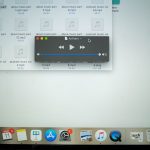Unlocking Seamless Integration: Harnessing Azure Logic Apps to Connect Diverse Cloud Services
In the ever-evolving landscape of cloud computing, the ability to integrate various services and systems seamlessly is crucial for businesses aiming to enhance efficiency, reduce costs, and improve customer satisfaction. Azure Logic Apps, a powerful tool within the Microsoft Azure ecosystem, stands out as a versatile solution for achieving this seamless integration. Here’s a deep dive into how Azure Logic Apps can connect diverse cloud services, and the benefits it brings to your business.
Understanding Azure Logic Apps
Azure Logic Apps is a cloud-based platform designed to simplify the integration of disparate systems, services, and data sources. It allows developers to create, automate, and manage workflows using a visual interface, eliminating the need for complex coding.
Additional reading : Mastering Multicloud Management: Utilizing CloudFormation StackSets Across Multiple AWS Accounts
Key Features of Azure Logic Apps
- Visual Workflow Designer: Create workflows using a drag-and-drop interface, making it easier to design and manage complex integrations.
- Extensive Connector Library: With over 500 connectors, Logic Apps can integrate with a wide range of services, including Office 365, Dynamics, Salesforce, and more.
- Real-Time Data Processing: Handle real-time data processing and event-driven workflows using Azure Event Grid and Service Bus.
- Scalability and Reliability: Built on the Azure cloud, Logic Apps offers high scalability and reliability, ensuring your workflows run smoothly under varying loads.
Integrating Diverse Cloud Services
One of the primary strengths of Azure Logic Apps is its ability to integrate with a myriad of cloud services, both within and outside the Microsoft ecosystem.
Example: Integrating with SAP
For businesses using SAP systems, integrating them with other cloud services can be challenging. However, Azure Logic Apps makes this process straightforward. Here’s how you can connect to SAP using Logic Apps:
Also to read : Step-by-Step Guide to Setting Up a High-Availability Redis Cluster with Redis Sentinel
- Using In-App Connectors: Ensure you are using Logic App Standard and utilize the
In AppConnector to establish a connection with SAP. This connector supports BAPI and RFC protocols, allowing for seamless interaction between SAP and other cloud services. - Workflow Automation: Automate workflows by triggering actions based on SAP events, such as creating a new order or updating customer information.
Example: Integrating with Microsoft Power Platform
Azure Logic Apps can also be integrated with the Microsoft Power Platform, which includes Power Automate, Power Apps, and Power BI. Here’s how you can leverage this integration:
- Power Automate Connectors: Use the extensive library of connectors available in Power Automate to trigger workflows in Logic Apps. For instance, you can automate SMS notifications using the touchSMS connector when a new lead is created in Microsoft Dynamics.
- Data Integration: Integrate data from various sources using Power Apps and Power BI, and then use Logic Apps to automate workflows based on this data.
Best Practices for Using Azure Logic Apps
To get the most out of Azure Logic Apps, it’s essential to follow best practices that ensure your workflows are efficient, scalable, and secure.
Design Considerations
- Modularity: Break down complex workflows into smaller, modular components. This makes it easier to manage and debug your workflows.
- Reusability: Design workflows that can be reused across different applications and services. This reduces the overhead of creating new workflows for similar tasks.
- Error Handling: Implement robust error handling mechanisms to ensure that your workflows can recover from failures and exceptions.
Security and Compliance
- Authentication and Authorization: Use role-based access control (RBAC) and other security features to ensure that only authorized users can access and modify your workflows.
- Data Encryption: Encrypt sensitive data both in transit and at rest to protect against unauthorized access.
- Compliance: Ensure that your workflows comply with relevant regulations and standards, such as GDPR and HIPAA.
Advanced Integration Capabilities
Azure Logic Apps offers several advanced features that enhance its integration capabilities.
Hybrid Deployment Model
The recently announced Logic Apps Hybrid Deployment Model allows you to deploy Logic Apps in both cloud and on-premises environments. This feature is particularly useful for businesses that need to integrate cloud services with legacy on-premises systems.
API Management
Azure API Management can be seamlessly integrated with Logic Apps to manage APIs across your organization. This includes features like API security, rate limiting, and analytics, which help in ensuring that your APIs are secure, scalable, and well-monitored.
Event Grid and Service Bus
Azure Event Grid and Service Bus enable real-time event processing and messaging capabilities. These services can be integrated with Logic Apps to handle real-time data processing and event-driven workflows, making your integrations more responsive and efficient.
Real-World Applications and Benefits
The integration capabilities of Azure Logic Apps have numerous real-world applications that can significantly benefit businesses.
Case Study: Automating Customer Service Workflows
A company using Microsoft Dynamics for CRM and Salesforce for marketing can automate customer service workflows using Azure Logic Apps. Here’s a step-by-step example:
- Trigger: When a new lead is created in Salesforce, trigger a workflow in Logic Apps.
- Action: Use the workflow to create a new contact in Microsoft Dynamics and send a welcome email to the customer.
- Integration: Use the touchSMS connector to send an SMS notification to the customer service team.
- Trigger: New lead created in Salesforce
- Action: Create new contact in Microsoft Dynamics
- Action: Send welcome email to the customer
- Action: Send SMS notification to customer service team
Case Study: Enhancing Security with Webhood URL Scanner
For enhanced security, businesses can integrate the Webhood URL Scanner with Microsoft Sentinel using Power Automate and Logic Apps. Here’s how:
- Trigger: When a security alert is generated in Microsoft Sentinel, trigger a workflow in Logic Apps.
- Action: Use the Webhood URL Scanner to scan the URL found in the security alert.
- Action: Based on the scan results, take appropriate actions such as blocking the URL or sending a notification to the security team.
- Trigger: Security alert generated in Microsoft Sentinel
- Action: Scan URL using Webhood URL Scanner
- Action: Block URL or send notification based on scan results
Consulting Services and Expertise
While Azure Logic Apps offers a user-friendly interface, integrating complex systems and developing custom workflows often require specialized skills.
Why You Might Need an Expert
- Custom AI Models: Integrating custom AI models using Azure AI Studio requires expertise in machine learning, data science, and AI infrastructure management.
- Complex Integrations: Handling complex integrations, especially those involving multiple cloud services and on-premises systems, may require hands-on experience with Azure’s cloud infrastructure.
- Optimization: Optimizing workflows for performance and security can also benefit from expert advice.
Azure Logic Apps is a powerful tool for achieving seamless integration across diverse cloud services. By understanding its key features, following best practices, and leveraging advanced integration capabilities, businesses can automate workflows, enhance security, and improve overall efficiency.
Practical Insights and Actionable Advice
- Start Small: Begin with simple workflows and gradually move to more complex integrations.
- Use Visual Tools: Leverage the visual workflow designer to create and manage workflows intuitively.
- Monitor and Optimize: Continuously monitor your workflows and optimize them for performance and security.
- Seek Expertise: When dealing with complex integrations or custom AI models, consider partnering with experienced consultants.
In the words of Kent Weare from Microsoft, “The Logic Apps Hybrid Deployment Model is a gamechanger, potentially, as it empowers our customers to deploy Logic Apps in both cloud and on-premises environments, bridging the gap between legacy systems and modern cloud services”.
By harnessing the power of Azure Logic Apps, businesses can unlock seamless integration, drive innovation, and achieve greater operational efficiency in the cloud.
Detailed Comparison Table
Here is a detailed comparison table highlighting some key features and benefits of using Azure Logic Apps for integration:
| Feature | Description | Benefits |
|---|---|---|
| Visual Workflow Designer | Drag-and-drop interface for creating workflows | Easy to design and manage complex integrations |
| Extensive Connector Library | Over 500 connectors for various services | Seamless integration with a wide range of services |
| Hybrid Deployment Model | Deploy Logic Apps in cloud and on-premises environments | Integrates cloud services with legacy systems |
| API Management | Manage APIs across the organization | Ensures API security, scalability, and monitoring |
| Event Grid and Service Bus | Real-time event processing and messaging capabilities | Handles real-time data processing and event-driven workflows |
| Security and Compliance | Role-based access control, data encryption, and compliance features | Protects sensitive data and ensures regulatory compliance |
| Custom AI Models | Integration with Azure AI Studio for custom AI models | Enhances AI capabilities with business-specific logic |
Detailed Bullet Point List
Here is a detailed list of steps to integrate Azure Logic Apps with SAP using the In App Connector:
- Step 1: Ensure Logic App Standard
- Make sure you are using Logic App Standard to leverage the
In AppConnector. - Step 2: Configure SAP Connection
- Set up the SAP connection using the
In AppConnector, specifying the necessary parameters such as server, system number, and client. - Step 3: Create Workflow
- Design a workflow that triggers on SAP events, such as creating a new order or updating customer information.
- Step 4: Add Actions
- Add actions to the workflow to interact with SAP, such as calling BAPI or RFC functions.
- Step 5: Test and Deploy
- Test the workflow to ensure it works as expected and then deploy it to production.
- Step 6: Monitor and Optimize
- Continuously monitor the workflow for performance and errors, and optimize it as necessary.
By following these steps and leveraging the advanced features of Azure Logic Apps, businesses can achieve seamless integration with diverse cloud services, driving efficiency, innovation, and growth.